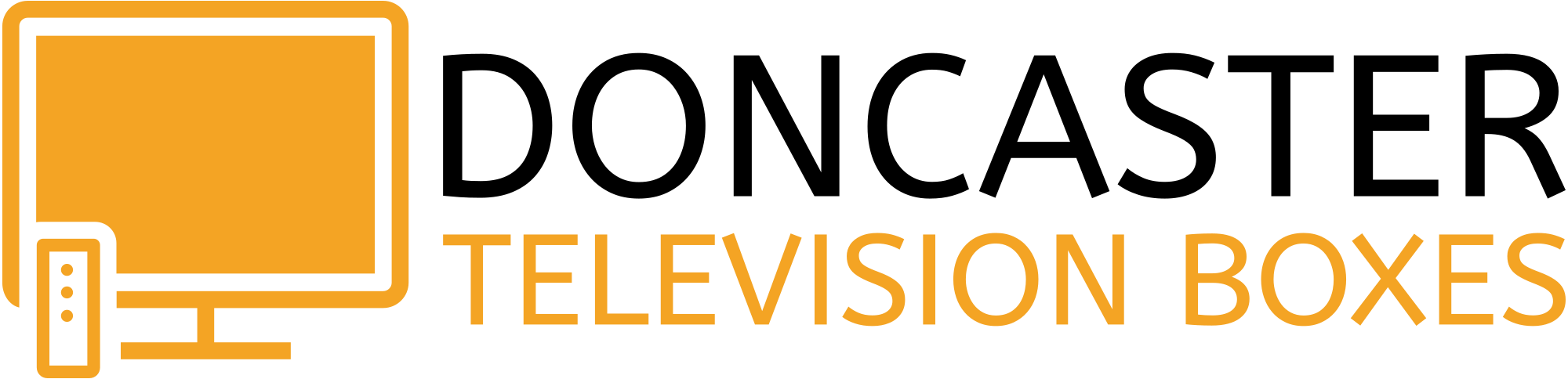FULL TV GUIDE

Press the EPG button on the remote control (it’s under the number 7 button) to bring up the full planner TV guide.
Use the up and down arrow buttons to highlight a channel and press the ok button to view the channel in the window.
Press the ok button again to view the channel in full screen.
Use the left and right arrow buttons to navigate the time.
Use the << and >> buttons (either side of the up arrow button) to navigate the date.

To change the channel group press the red colour button to display the channel groups.
Use the up and down arrow buttons to highlight a channel group and then press the ok button to choose the channels within that group.
now and next TV GUIDE

Press the ok button on the remote control to bring up the TV guide.
Use the up and down arrow buttons to highlight a channel and then press the ok button to view the channel in the window.
Press the ok button again to view the channel in full screen.

To change the channel group press the ok button to bring the TV guide up and then press the left arrow button to display the channel groups. Use the up and down arrow buttons to highlight a channel group and then press the right arrow button to choose the channels within that group.
catch up tv

Press the ok button on the remote control to bring up the TV guide. Use the up and down arrow buttons to highlight a channel.

Press the right arrow button to display the programme schedule for that channel. Today’s date will be highlighted on the left of the screen, use the up and down arrow buttons to change the date.

Press the right arrow button when the date you require is highlighted and then use the up and down arrow buttons to highlight the programme from that date.

Press the ok button to see a summary of the programme and then press the ok button again to play the programme.
Press the << and >> buttons (either side of the up arrow button) to skip backwards and forwards 30 seconds.

Hold the left arrow button down to bring up a seek bar and press the left and right arrow buttons to navigate the time within the seek bar.
To pause, press the ok button and press again to play.
To exit, press the back button and then the ok button to confirm when asked.
PROTRIP: If you’ve missed the first half of a programme that’s not finished and you want to watch it from the beginning you’ll need to use the full TV Planner:
Press the EPG button on your remote control.
Highlight the programme using the arrow buttons on your remote control if not already highlighted.
Press the (i) button on your remote control (it’s on the right side of the 0 (zero) button).
Press the ok button to ‘PLAY’
Video on Demand (VOD)

Press the green colour button on your remote control to bring the VOD menu up.
‘VOD’ is for movies
‘TV Series’ is for boxsets
Movies:
Highlight ‘VOD’ with the arrow buttons and press the ok button on the remote control.

On the left side of the screen there is ‘Groups’, ‘Search’, ‘Fav’ and ‘History’.
‘Groups’ are the genre of movies within that group eg, Sci-Fi, Action, Horror, etc. There’s a group called ‘All’, this contains every movie that’s in all the other groups (The movies in here are in no kind of order).

‘Search’ will bring an on screen keyboard up, use the arrow buttons and ok button to type a movie name in. You don’t need to enter the full name, just apart of it. When the movie appears on the right of the screen use the arrow buttons to highlight it and then press the ok button.

To play the movie, press the ok button when ‘PLAY’ is highlighted.
Press the << and >> buttons to skip backwards and forwards 30 seconds.
Hold the right arrow button down to bring up a seek bar and then press the left and right buttons to navigate the time in the seek bar.
To pause, press the ok button and press again to play.
To exit, press the back button and then the ok button to confirm when asked.

To add a movie to the favourite group, use the arrow buttons to highlight ‘Add Fav’ and press the ok button, to remove press the ok button again when it changes to ‘Remove Fav’.
Please note: If you add movies to the favourite group and there’s a server update, the movie will not play from the ‘FAV’ group, but it will still show up there. You’ll need to remove them and add again.
To watch the movie’s trailer, use the arrow buttons to highlight ‘Trailer’ and press the ok button. Press the back button to exit the trailer.
Please note: Most movies have trailers, but some may not or will not play due to age restrictions.

‘History’ displays a list of the movies you’ve watched.
‘Fav’ is where the movies you’ve added to fav are.
Boxsets:
Highlight ‘TV Series’ with the arrow buttons and then press the ok button on the remote control.

On the left side of the screen there is ‘Groups’, ‘Search’, ‘Fav’ and ‘History’.
‘Groups’ are the genre of boxset within that group eg, Sci-Fi, Action, Horror, etc. There’s a group called ‘All’, this contains every boxset that’s in all the other groups (The boxsets in here are in no kind of order).

‘Search’ will bring an on screen keyboard up, use the arrow buttons and the ok button to type a boxset name in. You don’t need to enter the full name, just apart of it. When the boxset appears on the right of the screen use the arrow buttons to highlight it and press the ok button.

To play an episode of a boxset, press the ok button when the boxset is highlighted and then press the ok button when ‘Select Episode’ is highlighted.

Use the up and down arrow buttons to highlight a ‘Season’, press the right arrow button to highlight the episodes within that season and press the ok button to play.
Press the << and >> buttons to skip backwards and forwards 30 seconds.
Hold the right arrow button down to bring up a seek bar and then press the left and right buttons to navigate the time in the seek bar.
To pause, press the ok button and press again to play.
To exit, press the back button and then the ok button to confirm when asked.

To add a boxset to the favourite group, use the arrow buttons to highlight ‘Add Fav’ and press the ok button, to remove press the ok button again when it changes to ‘Remove Fav’.
Please note: If you add boxsets to the favourite group and there’s a server update, the boxset will not play from the ‘FAV’ group, but it will still show up there. You’ll need to remove them and add again.

‘History’ displays a list of the boxsets you’ve watched.
‘Fav’ is where the boxsets you’ve added to fav are.
Keep pressing the back button and select ‘Live TV’ to exit back to TV.